How to Automate Quote-to-Booking in Logistics: Step-by-Step Guide
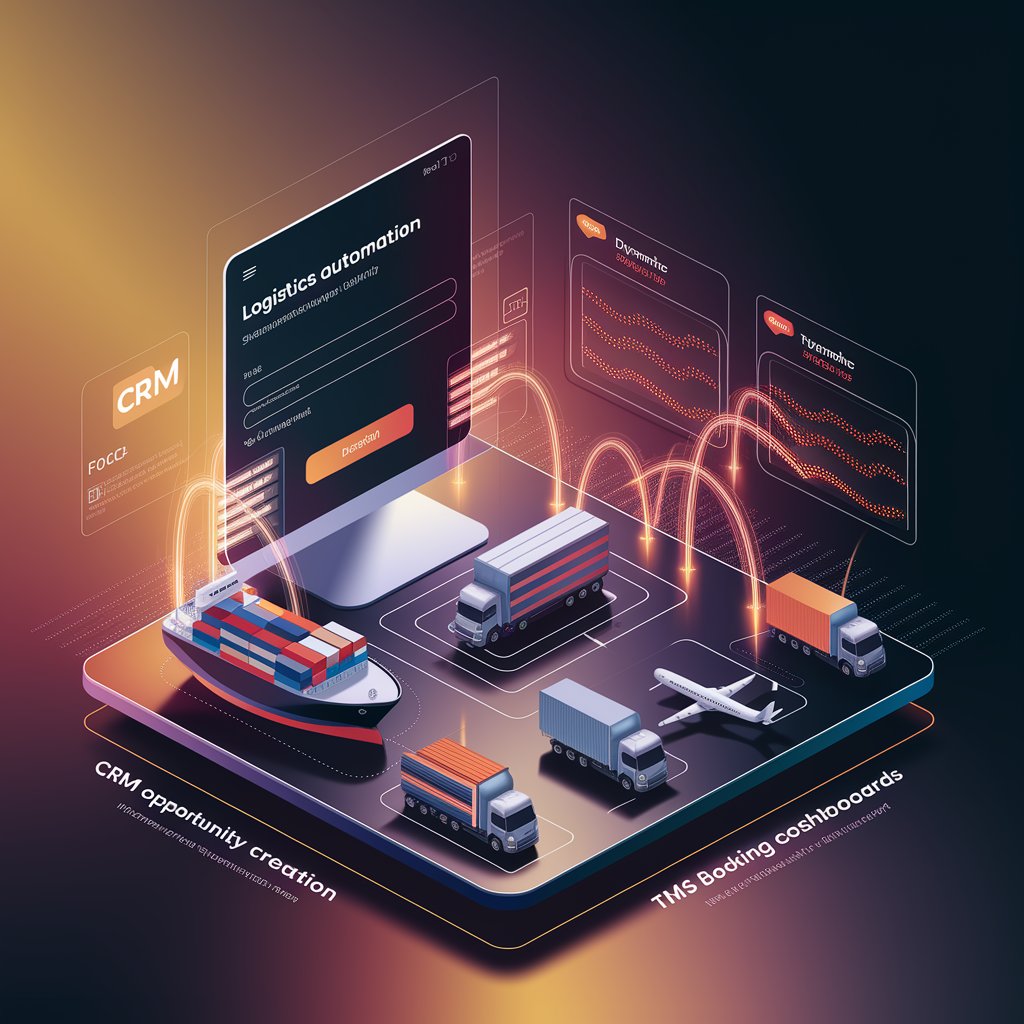
Introduction
This manual approach is slow, prone to errors, and frustrating for both sales teams and operations. By using automation platforms like Zapier, Make (Integromat), or Power Automate, you can streamline this process: capture a request from a form, create a CRM opportunity, generate the quote, and—upon approval—create the shipment in your TMS automatically.
Step 1: Map the Workflow
The basic flow for Quote-to-Booking looks like this:
- Trigger: Customer submits a quote request via form or email.
- CRM: Automatically create or update a lead/opportunity in the CRM (HubSpot, Salesforce, etc.).
- Quote Generation: Populate quote data (rates, service details, validity).
- Approval: Once approved (customer clicks or signs), trigger the booking step.
- TMS Integration: Create shipment in TMS (e.g., Linbis, CargoWise, Magaya).
- Notifications: Send confirmation to both customer and internal team.

Step 2: Choose Your Tools
- Form Capture: Google Forms, Typeform, or website form.
- CRM: HubSpot, Salesforce, Zoho.
- Automation Platform: Zapier, Make, Power Automate.
- TMS: Linbis Workspace (or your preferred system).
- Notifications: Slack, Teams, or Email.
Step 3: Build the Automation (Example in Zapier)
- Trigger: Google Form submission (quote request).
- Connect Google Forms to Zapier.
- Capture data: origin, destination, incoterms, cargo details, client info.
- Connect Google Forms to Zapier.
- Create Lead in CRM:
- Zapier Action → HubSpot/Salesforce.
- Create or update contact + create new opportunity “Quote Requested.”
- Zapier Action → HubSpot/Salesforce.
- Generate Draft Quote:
- Add step to populate a Google Doc or HubSpot Quote template.
- Send automatically to customer with unique ID.
- Add step to populate a Google Doc or HubSpot Quote template.
- Wait for Approval:
- Approval via e-signature (DocuSign, Adobe Sign) or “approve” button in email.
- Approval via e-signature (DocuSign, Adobe Sign) or “approve” button in email.
- Create Shipment in TMS:
- Zapier Action → Linbis (via API connector).
- Push customer data + shipment details (origin, destination, mode, cargo).
- Zapier Action → Linbis (via API connector).
- Send Notifications:
- Internal Slack channel: “New booking created from Quote #12345.”
- Customer email: “Your booking has been confirmed. Tracking ID: …”
- Internal Slack channel: “New booking created from Quote #12345.”

Step 4: Test the Workflow
- Submit a sample form.
- Verify CRM record is created correctly.
- Confirm quote is generated.
- Approve and check that shipment is created in TMS.
- Ensure notifications fire instantly.
Step 5: Monitor and Optimize
- Add conditions: if customer is “new,” create onboarding checklist automatically.
- Track conversion rates (quotes sent vs. confirmed bookings).
- Add error handling (if API call fails, send alert to ops team).

Benefits of Quote-to-Booking Automation 📈
- Time Savings: Reduce manual entry by 70%+.
- Accuracy: Eliminate duplicate data and human errors.
- Customer Experience: Faster response, clearer communication.
- Scalability: Handle higher volumes without more staff.
- Visibility: Unified process across CRM and TMS.
Conclusion
Automating the quote-to-booking workflow is a quick win for logistics companies. By connecting forms, CRM, and TMS in a single automated flow, you cut time, reduce errors, and deliver better service.
Whether you use Zapier, Make, or Power Automate, this automation ensures that every customer request moves smoothly from inquiry to confirmed booking—without the manual back-and-forth.
